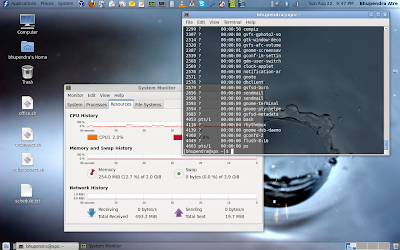 Tips and tricks for nokia N8 for more battery life for daily use
Tips and tricks for nokia N8 for more battery life for daily use-use default theme and screensaver since it's already loaded. The AMOLED display in your device consumes more power with white color. Therefore the themes with a lot of white colors (e.g. in wallpaper image) may consume more power than the other themes. Makes sense to use black wallpaper. When I go on vacation trips I use the black image as wallpaper.
-Turn off theme effects. This also speeds up homescreens. Settings -> Themes -> Options -> Theme Effects -> Off
-keep bluetooth off. Menu > Settings > Connectivity > Bluetooth > Bluetooth = Off)
-In the tone profile for normal:
--Set vibrating alert off
--Set volume to 6 bars or less (to reduce sound pollution :-) )
--Set touch screen vibration off instead of level 2
-turn off notification lights. Select Menu > Settings > Phone > Notification lights and disable the breathing light in Breathing light and adjust the light settings for different events in Notification light menu.
-close unused applications whenever possible. Leaving applications running in the background increases the demand on battery power. To close the applications you do not use, press and hold the menu key, swipe to the application in the list and close it by selecting X.
Tips to reduce battery usage under critical conditions
-Change the synchronisation frequency for your mailbox. Select Menu > Applications > Mail, your mailbox, and Options > Settings, and the relevant sync frequency settings.
-Deactivate the Big clock screen saver. Select Menu > Settings > Themes > Screen saver > None.
-Home screen widgets may periodically connect to internet if the home screen is in online mode. If you are not actively using the widgets, the automatic connection can be disabled by selecting Options > Widgets to offline mode on the home screen.
-Features that use wireless LAN (WLAN) increase the demand on battery power. WLAN on your Nokia device switches off when you are not trying to connect, not connected to another access point, or not scanning for available networks. To further reduce battery consumption, you can specify that your device does not scan, or scans less often, for available networks in the background. WLAN switches off in between background scans. When Menu > Settings > Connectivity > WLAN > Options > Settings > Show WLAN availability is set to Never, the WLAN availability icon is not shown in the standby mode. However, you can still manually scan for available WLAN networks and connect to WLAN networks as usual.
Let me know any more tips n tricks and I'll add up.
Updated: Got this link on nokia site, has more tips
http://www.nokiausa.com/get-support-and-software/product-support/n8-00/faq#00